Staff Page Module
This section provides an overview of the staff module that can be used to display staff members on wireframe websites.
The Staff Directory module is where information and photos of staff members can be entered. Fill in the fields and the module will generate a professional page that features names, titles, images, bio and contact information.
Navigate to the staff page on the website.
Click Edit Content.
-
New – add a new staff member.
-
Edit – edit an existing staff member listing.
-
Delete – delete an existing staff member listing.
-
Positions – change the order of how the staff members are listed on the page.
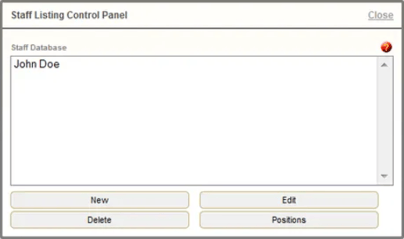
When adding or editing a staff member, the following fields are available:
-
Visible – This can be useful if, for example, a particular staff member is on leave and you don’t want to delete the listing from the directory.
-
Position – Ignore – it’s much easier to adjust this by clicking on ‘Positions’ within the Control Panel
-
Layout – Specify whether the person’s picture will appear on the left or the right of the text description.
-
Picture – Upload Picture > Add File > Start Upload.
-
Once the file is uploaded, select the file name from the drop down list.
-
-
First Name and Last Name
-
Title/Position in Company
-
Email
-
URL (website)
-
Toll Free Phone, Office Phone, Fax Number, Home Phone, Mobile Phone.
-
Description – a short summary (bio) of the individual or the job they perform.
-
Edit ‘MORE INFO’ Page – This will open a WYSIWYG page to enter a more detailed description (bio) of the staff member that will open from the listing.
Click Save after making any updates.
