Widgets
Widgets offer various functionality for website pages that can be easily applied via the website editor.
Widgets are found within the Widgets menu item on the left. You will see all the different widgets you have available to add to your website.
Add Widgets
Widgets are user-friendly tools that make your Website more dynamic and customized. Add widgets to your website using our drag-and-drop Editor. There are so many different widgets to choose from; experiment with a few to find just the right ones for you.
Click Widgets in the left menu to open the Widgets menu. Search for the widget you want by browsing through the widget list or using the widget search bar.
Click on the widget and drag it into your site, placing it where you want it to be.
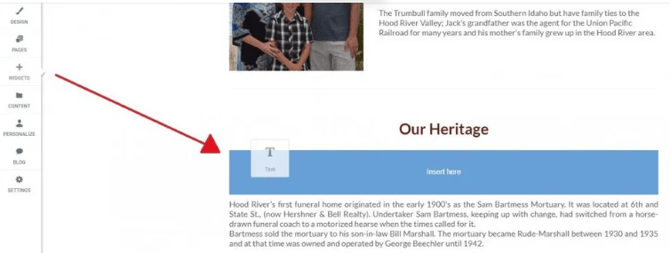
When you let go, the widget will appear in the location shown by the blue placement indicator. The Content Editor will appear to edit the widget.
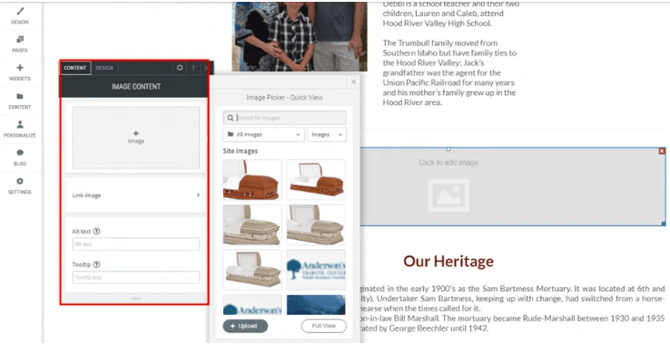
Widget Design
Most widgets in the website builder have design options that enable you to customize the widget’s appearance for your website. These options can help you create a widget that perfectly matches the style of your site or one that stands out and attracts visitor’s attention.
Guide
To open the Design Editor of a widget on your website, right-click on the widget to open the context menu and then click Edit Design. You can also open the Design Editor by clicking on the widget and then clicking Design at the top of the widget window.
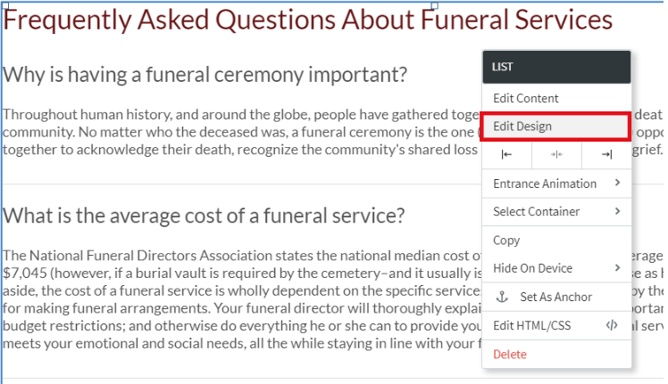
Here are some common customization options you’ll find in the Design Editor.
Layout
Layout options are usually specific to certain widgets. To select from the set of layout options available for that widget, click the layout that appears in the Design Editor (or click the small arrow beside it) to open the Select Layout menu. To change the selected layout, click the layout you want to use instead and it will be updated in the widget.
Style
-
Color – click the round color icon to the right of the section name to open the color picker and change the color.
-
Border Style – change the width of the border using the slider or text box.
-
Background Style – use a background image or video for this widget using the Choose and Place Images dialog or a video URL.
-
Width and Height – use the slider or text box to change the number of pixels.
-
Rounded Corners – increase or decrease the rounded the corners on a widget.
-
Shadows – toggle on or off a shadow for this widget.
Spacing
Change the padding (spacing inside the widget edges) and margins (spacing outside the widget edges). Each number in the outer box sets the margins for its own side (top, bottom, left, or right), and each number in the inner box sets the padding for its own side (top, bottom, left, or right).
Editing Widgets
Widgets are the building blocks of your website. The Website Builder lets you quickly customize these to your taste, giving you control over the appearance and layout of your site. Editing widgets also allows you greater control over what features your website has and how these features behave. Whether you're looking to capture leads, lead visitors from page to page, show off images you're proud of, or put an important message in a paragraph, widgets can help you out.
To edit a widget, move your cursor over it and click, or right-click to see the widget's context menu. Every widget has different options, but a few are common to almost every widget:
Edit design
Allows you to make changes to the style, including color, text, images and other features. Also lets you change the Blank Space of the widget.
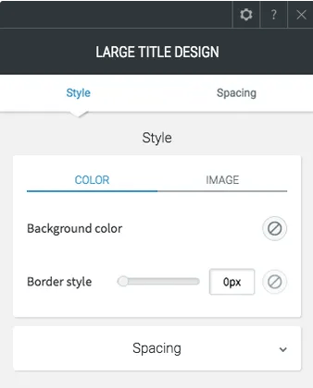
Alignment
Set whether the widget sticks to the left, right, or center of its area.
Entrance animation
Allows you to customize how the widget appears on the screen; for example, fading in, bouncing in, or zooming in.
Select container
Selects the column or row this widget is in, allowing you to easily find and edit it.
Copy / paste
Copying a widget saves it so that you can paste it later in another location. The paste option only appears if you have a widget that has been copied.
Copying a row saves it so that you can later paste it below another row. The paste option only appears in the row dialog when you have a row that has been copied.
Hide on device
Use the hide on device feature to change your content depending on the device your visitor uses to access your website. Show a click-to-call widget for mobile users or a contact form for desktop users. Widgets hidden by the Hide On Device feature aren't gone forever; you can see all of the hidden elements on a page by clicking the Unhide Elements button at the bottom of the left menu. For more information about hiding on devices, visit our Show Hidden Elements page.
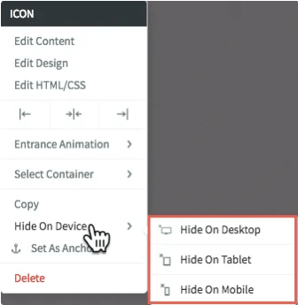
Set as anchor
Anchor links let you send visitors to a specific section of the page, making it easier for them to get from place to place on a longer page or to a specific section that you'd like to reference. For more information about anchors, visit our Anchor Tags & Links page.
Edit HTML/CSS
Allows you to make changes to the widget's HTML or CSS. We only recommend this option if you are comfortable with these languages.
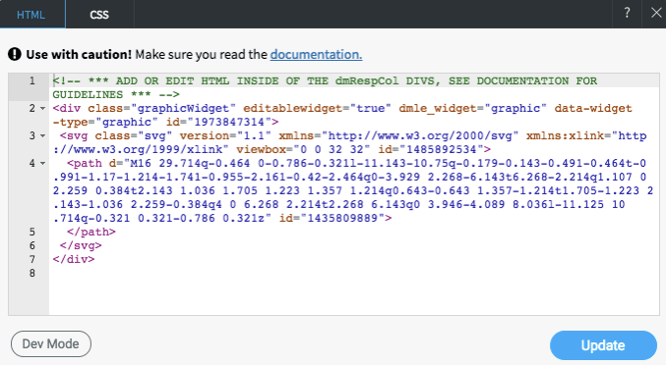
Delete
The Delete option deletes the widget, removing it from all devices.
