Wireframe Editor Overview
This section provides an overview of the older wireframe editor that some Frontrunner websites are using.
Seeing a tab called “Website“ instead of “Website Editor“ means the website is not using the latest Duda website editor, and is instead using the older Wireframe website editor.
The Editor’s interface has three main Predefined Sections: The top bar, the left menu, and the content area.
Top Bar
All pages will show one of these editing buttons options.
-
Edit Details: Edit the page title, enter search keywords and descriptions, and access all of the modules. Modules are different page types that determine how the page will function.
-
Edit Security: Access security to apply secure (login) access to a page outside of administration.
-
Edit Header: Add additional content to the top of the page.
-
Edit Content: This button is used most often to change the page content (text, pictures, hyperlinks).
-
Edit Footer: Add additional content to the bottom of the page.
Mouse over ‘Edit Page Details’ to access:
-
Edit Content: This button is used most often to change the page content (text, pictures, hyperlinks).
-
Edit Details: Edit the page title, enter search keywords and descriptions, and access all of the modules. Modules are different page types that determine how the page will function.
-
Edit Security: Access security to apply secure (login) access to a page outside of administration.
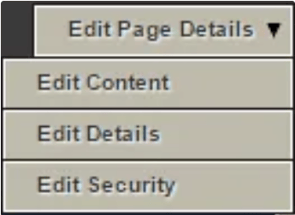
Edit Details
Click on the Edit Details button at top right of the home page to enter the the page title, search description, and keywords. This feature will help with your page’s search engine optimization (SEO).
Edit Security
If you have password protected pages setup within your website, the Edit Security button will allow you to assign certain users or groups to your page.
Edit Header
Only if you see the Edit Header button would you click to add any header content. This will open your editor in which you can start adding elements into.
Edit Content
Click on the Edit Content button to start adding the main content to your page. Depending on the page you are editing will depend on the editor that opens. Visit our Website Editing page to learn how to add content to your page.
Edit Footer
Only if you see the Edit Footer button would you click to add any footer content. This will open your editor in which you can start adding elements into.
Left Menu
This area of your website helps manage your website:
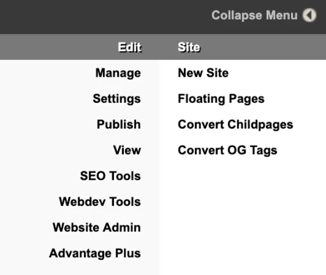
Content Area
This is where your website appears on the page.

