Settings
The website settings section is where you can view and edit settings, edit a variety of information about the website, and add Google Analytics connections.
Website Settings
The website settings section allows for some basic information regarding your company and website to be edited.

Logo
-
This will show what company logo is currently uploaded in the system. If the logo needs to be changed, reach out to Tribute Tech support and we can get it updated for you.
Favicon
-
This will show what your current Favicon is. If you need your Favicon changed, reach out to Tribute Tech support and we can get it updated for you.
Title
-
The title of your website is what will show in search results pages for your website. The title on the Website Settings page in particular is just the title for your homepage. The title here is greyed out because it is just displaying what is set on the homepage. To make changes to this title, the Page Title would need to be changed on the home page within the Website Editor.
Description
-
The description of your website is what will show in search results pages for your website. The description on the Website Settings page in particular is just the description for your homepage. The description here is greyed out because it is just displaying what is set on the homepage. To make changes to this description, the Page Description would need to be changed on the home page within the Website Editor.
Meta Data
-
The Meta Data section will show any custom codes that are added on the homepage. This section will be greyed out in the Website Settings menu because it is only showing what is set on the homepage. If you need to change or add code to the homepage, navigate to the homepage settings in the Website Editor and updated the code in the Page Meta Data section.
Company
-
This is where you can enter the company name for your funeral home.
Slogan
-
This is where you can enter your company’s slogan.
Website Country
-
This is where you can select the country your company is in.
Phone
-
This is where you can enter your company’s phone number.
Google Analytics Account ID
-
A Google Analytics account can be connected to the website here to collect website analytics data. You will just need your Account ID number from your Google Analytics account, enter it here and Google will be able to collect the analytics data from the website. Account IDs are in the format UA-XXXXXXX-X.
Google Tag ID
-
Similar to Google Analytics, Google Tag accounts can be connected to the website here. You will just need your Tag ID from your Google account, enter it here and your Google Tag will be connected. Tag IDs are in the format GTM-XXXXXXX.
Userway ID
-
A Userway accessibility widget can be added to the website by connecting your Userway ID code here.
Subscribe Obituaries Modal
-
The Subscribe Obituaries Modal is a setting to toggle the modal window to appear with a thank you message after a user has subscribed to receive obituary notifications.
Use Captcha For Dynamic Forms
-
This setting will enable Captcha checks on website forms. If the captcha sensitivity needs to be increased or decreased, reach out to Tribute Tech support and we can get the sensitivity adjusted on the website form reCaptcha.
Notification Sender Settings

Primary Domain
-
The primary domain setting allows for the domain name that shows in the URL when viewing obituaries to be changed. The drop down menu will show any domain names that are connected to the website.
Email Domain
-
The email domain is where you can set the domain name that will be linked on email notifications. The drop down will show any connected domain names on the website. Whatever
Display Name
-
The Display Name will display on email notifications that are sent out to users. The name will display beside the sender email address.
Notification Email Settings
The Notification Email Settings is where you can set email addresses to receive different types of email notifications from the website.

The default email will apply to all notification settings unless a different email is set on one of the other sections specifically. Multiple email addresses can be added to the notification areas separated by a comma. For example, to add 3 emails to a notification setting you would add them in the following format: email@fuenralhome.com, email2@funeralhome.com, email3@funeralhome.com.
The system has email notifications for the following:
Default Email
Tribute Wall Approvals
Payments - Tribute Pay
Donations - Tribute Pay
Loans - Tribute Loans
Online Funeral Planner
Pre-Planning Forms
Contact Us
Testimonials
DVD Request
After making changes to the email notification settings, make sure to click Save Changes at the bottom of the settings area. Changes to the email notifications can take up to 24 hours to verify and start working.
Social Networks
The Social Networks section allows you to add links to your social pages. These links will display on the website pages either at the top or bottom of the website or both places. The list will show the social network name and the link to your page.
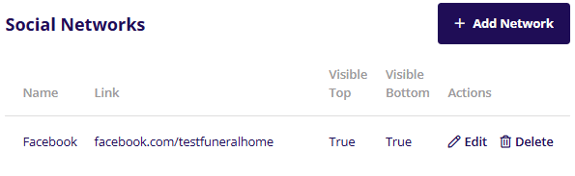
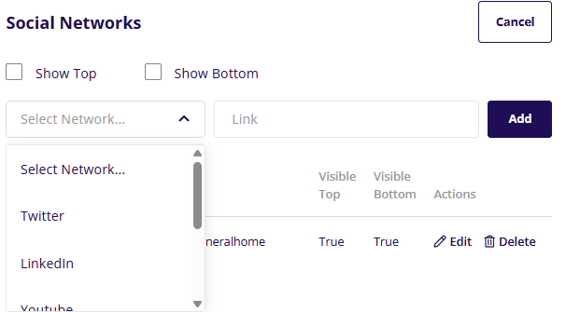
Homepage Banners (Non-Builder Websites)
On older non-builder websites, the homepage banners section will be visible at the bottom of the Website Manager > Settings page.

This section allows you to change the banner images that display at the top of your website pages. Existing banners can be activated or deactivated to display on the website by clicking the activate or deactivate buttons.
**It is important to note that if you need a new banner added or an existing banner edited, you will need to reach out to Tribute Website Support so that a support agent can assist.
